Create, Collect, and Analyze Surveys and Web Forms


The active (currently loaded) project folder, survey question and database files are displayed at the top of the screen.
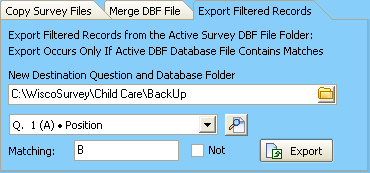
The active (currently loaded) survey question and database files will be the source(s) for copying of the files to a new destination folder. You would choose the new Destination Question/Database Folder. The complete question and choices can be viewed by clicking the button next to the pull-down selection.
The same requirements for a matching filtered question response are used to select the records (set of responses) to export. If the selected information matches the information in the record, the complete record is exported to the new destination folder. The complete survey question file is also copied to the new folder. When leaving this screen, memory is cleared. Use the File menu to load the new set of questions and responses.
Step by Step Instructions
This is how to create a report which includes text responses if the respondents answered a multiple choice question a certain way. For example: a list of all text responses from the survey that answered 'A' to question #19.
- Let's assume your current survey questions and DBF file are located in C:\AllSurveys\May2009\ folder.
- Go to the Utility Menu - Export Filtered Records selection.
- For the New Destination Folder Select the C:\AllSurveys\May2009 folder from the Pop-Up box.
- This will display Destination Folder C:\AllSurveys\May2009
In the edit box please add \FilterQ19A so a new subfolder will be created when you export. Since the question and data files use the same filenames, the filtered set of records must be in different locations, so the filtered data file does not overwrite the data file containing all data records. For data safety reasons, if you fail to select a new sub folder, an error message will be displayed ' Source and Destination Folders are identical', and no records will be exported.
- Choose the Question Number in this case 19.
- Choose the letter choice(s) you want to match - In this case A
- Click the Export button.
- A complete copy of your survey questions and the filtered data records with question 10 = Choice A will be placed in a new folder C:\AllSurveys\May2009\FilteredQ19A
- Click the Close button.
- On the File Menu, load the survey from the new folder C:\AllSurveys\May2009\FilteredQ19A
- Go the Analysis Menu - Text Responses.
- Choose your Text question number.
- Click the Create button.
- Your report is ready.