Create, Collect, and Analyze Surveys and Web Forms

Single Response survey question types accept only one response from your predetermined set of choices. Three question types allow you to optimize the amount of space required in the response database. Question type 1 (Single Choice) allows up to 25 text choices (Storage=1). Question type 16 (Single Select) allows up to 99 text choices (Storage=30). Question type 18 (Single Choice /Other) allows up to 25 predetermined set of choices and an optional text response. The Other option allows the user to enter a text response in addition to the predetermined set of choices. The length of the optional text response can be up to 240 characters.
WISCO Survey includes the option to treat text entered as Other as either a choice or as a comment. If the check box on the Design Menu - Edit Questions - Option/Value tab is marked, the Other text is treated as a comment, and will not be included in the calculations or charts.
A Multiple Single Choice (question type 29) can combine up to 10 single choice responses in to 1 survey question. This is typically used for demographic profile questions. Question type 30 (10 Column Array) allows up to 10 column headings and up to 25 text choices. This question type allows only one choice per column from the same set of 25 text choices.
Single Choice questions are commonly used on tests. The correct or preferred answer can be saved with the question. When reports are created, an asterisk is placed next to the percentage that correctly chose the preferred choice.
Create Survey Question
- Enter survey question text.
- Choose question type 1 Single Choice.
- Enter your text choices.
- Click the Options/Values tab.
- If desired, enter the preferred letter choice.
- Enter Question Topic.


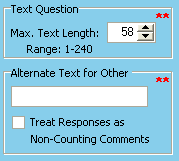
Collect Survey Responses


Filtered Analysis

If your survey asked the person to identify their gender, you can get filtered totals to indicate how the rest of the survey questions were answered. The filtered analysis will show results of how either all males or all females answered the rest of the questions.
With this example, Q. 1 indicates this is question number 1. The (A) indicates an alphabetical entry needs to be entered in the 'Matching:' edit box match will be performed. 'Gender' is the question 1 topic. Entering the letter A in the edit box indicates you want totals for all surveys if the respondent answered A for question number 1.