Merge Survey Database Files
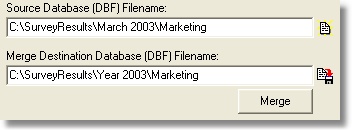 The active (currently loaded) survey database file will be the destination file. This selection is used to combine raw data files (*.DBF) into one master destination database file. A survey may have been taken at different locations or times. You may want to combine the individual response files into one file for analysis. This allows for analysis of each of the original files plus an analysis of the combined file to get combined results. The response DBF files used for the different surveys must have been created using identical question types.
The question and data files from both folders will be checked to make sure the question types, number of choices for each question, and the lengths of each data field are compatible before combining the responses from the source DBF into the active destination file.
As an example, assume you have 3 sets of survey responses in 3 different folders that you wanted to merge into one file for analysis. Open one of the survey question and database files. From the File menu - Select Save As. Create a New folder, for example C:\CombinedSurvey\, then save the question file in the new folder. Since only the question files is saved, there will be no responses in the database file in the new folder. (The copy function on this menu can also be used to copy the question and database files to a new folder).
Now use the File Menu to Open the copied question file in the new folder you just created. There are no responses saved in the database file in the new folder. This DBF database file will become the destination file for adding the other sets of responses.
From the Utility menu, select Merge. Click on the Merge DBF file tab. Click the button on the right side of the edit box labeled New Source Database (DBF) filename. Browse for the folder with the first set of responses, and double-click the DBF filename. The source DBF database filename will be displayed in the edit box. Click the Merge button. The responses from the first database (source) will be read into memory and then placed into the active destination database. Repeat the process by selecting the other sets, and clicking the Merge button. The total number of survey responses is displayed in the upper right of the screen. When you leave this screen, any analysis can be performed on the combined database of responses. The original sets of responses remain unchanged.
Copy Question and Response Files:
The active (currently loaded) survey database file will be the destination file. This selection is used to combine raw data files (*.DBF) into one master destination database file. A survey may have been taken at different locations or times. You may want to combine the individual response files into one file for analysis. This allows for analysis of each of the original files plus an analysis of the combined file to get combined results. The response DBF files used for the different surveys must have been created using identical question types.
The question and data files from both folders will be checked to make sure the question types, number of choices for each question, and the lengths of each data field are compatible before combining the responses from the source DBF into the active destination file.
As an example, assume you have 3 sets of survey responses in 3 different folders that you wanted to merge into one file for analysis. Open one of the survey question and database files. From the File menu - Select Save As. Create a New folder, for example C:\CombinedSurvey\, then save the question file in the new folder. Since only the question files is saved, there will be no responses in the database file in the new folder. (The copy function on this menu can also be used to copy the question and database files to a new folder).
Now use the File Menu to Open the copied question file in the new folder you just created. There are no responses saved in the database file in the new folder. This DBF database file will become the destination file for adding the other sets of responses.
From the Utility menu, select Merge. Click on the Merge DBF file tab. Click the button on the right side of the edit box labeled New Source Database (DBF) filename. Browse for the folder with the first set of responses, and double-click the DBF filename. The source DBF database filename will be displayed in the edit box. Click the Merge button. The responses from the first database (source) will be read into memory and then placed into the active destination database. Repeat the process by selecting the other sets, and clicking the Merge button. The total number of survey responses is displayed in the upper right of the screen. When you leave this screen, any analysis can be performed on the combined database of responses. The original sets of responses remain unchanged.
Copy Question and Response Files:The active (currently loaded) survey question and database files are displayed at the top of the screen.
