Question Headings - Graphics
Enter a few words describing the general topic of this survey question. This topic is used as a column heading for the cross-tabulation survey analysis and for survey chart titles (Professional version). It can also be used for identifying questions for the analysis. Keyword Phrase
A keyword phrase can be used to print a selected group of questions. If you only wanted to print the survey analysis to some of the questions, enter the same code for each selected question, and use the Analysis Menu - Keyword Match selection. If the word 'REMOVE' is entered for the keyword phrase, the analysis of that question will not be included on any report from any of the analysis menu selections. This can be useful to remove personal information from final reports. Column Headings
Three survey question types allow Column Headings. These types are 2-Column Scale, 3 Column Compare, and 3 Column Numeric. These column labels will be displayed when entering survey responses, and included on the survey analysis and survey charts. Require User Response
If checked the question can be required. On the web survey, the word Required is displayed. If Javascript is enabled, the web browser will verify a response for the question. Some question types can not be required. Multiple Choice, Multiple Choice-Other, Ranking, 3-Column Compare, and Numerical entry questions can not be required. Group Heading
The Group Heading is a general set of instructions printed before a group of questions. This heading only needs to be included with the first question of each group. An example would be something like "For the next 6 questions, please indicate ..." Question Skip
The Question Skip Instructions can be printed after the question choices to tell the survey taker to skip to another question, or to provide any additional information. The checkbox can be unchecked so these instructions are not printed on the Analysis Reports.
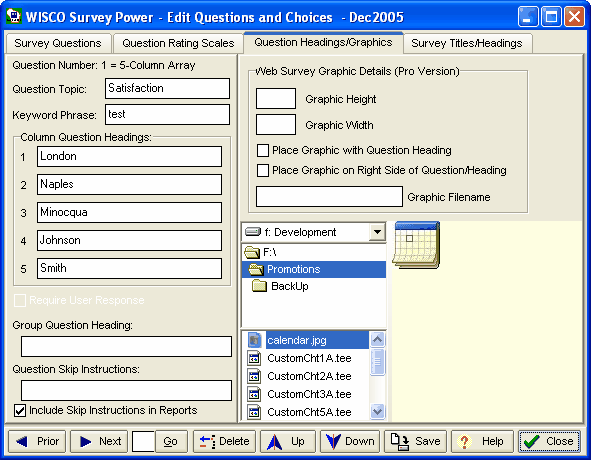 Web Survey Graphics
Web Survey GraphicsThis option is only available with the Professional version. Graphics can be included on the web surveys. They are displayed next to the question text. The HTML code to include the graphic is added using the information from this screen when the HTML web survey is created. The pixel height and width of the web survey graphic is entered here. If left blank, the dimensions are not included in the HTML web survey. But this also results in a slower display on the web page. Web Survey Graphic Position
If checked, the web survey graphic is placed to the right of the question text. If unchecked the graphic is placed to the left of the question text. The filename of the graphic should be exactly as needed to be displayed on your web server. Uppercase and lowercase letters must match when a Unix server is used for the web survey. Locate the graphic, and click on the graphic filename. The BMP, GIF, JPG, or PNG graphic will be displayed on the right side.